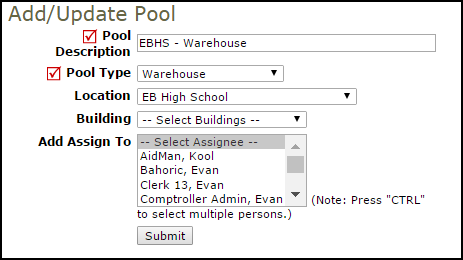Back to InventoryDirect Main Menu
Pools are the places where you are storing and actively tracking inventory. When you create an Issue transaction you will be issuing the items from a Pool. Examples of pools could be a warehouse, supply closet, or work truck.
Some areas where you house inventory items will not need to be set up as pools. You only need to create a pool for the areas where you are actively tracking inventory transactions. For example, you may have a custodial closet where supplies are kept for use by the custodians. If you are not planning on entering a transaction for every item removed from that closet, then it does not need to be added as a pool. Instead this custodial closet would be a place that you would issue inventory to and the supplies in it would not count toward your on-hand quantity.
How to Add a Pool
- Click on the Pools link under the Information & Analysis section.
- From the My Pools list, click on + Add New Pool in the right hand corner.

- Enter the Pool Description. This will be the name of the pool.
- Select the Pool Type from the drop down list.
- You can select a Location, Building, and Add Assign To users to the pool, but these fields are not required.
- Click Submit to save the pool.